Set Taxonomy Filter Strategy
For taxonomy filters, Paligo gives you the option to choose a filter strategy. The strategy affects how Paligo matches the filters and determines what topics should be included or excluded from your publication.
To choose the taxonomy filter strategy:
-
Select Layout in the top menu.

Paligo displays a list of Layouts. The list is empty if there are no custom Layouts in your Paligo instance.
-
Select the Layout you want to update or Create a Layout.
Tip
You can copy the URL of the Layout Editor and paste it into a new tab in your browser. This can be useful if you frequently switch between your Paligo content and the Layout settings.
-
Select Classes and attributes.
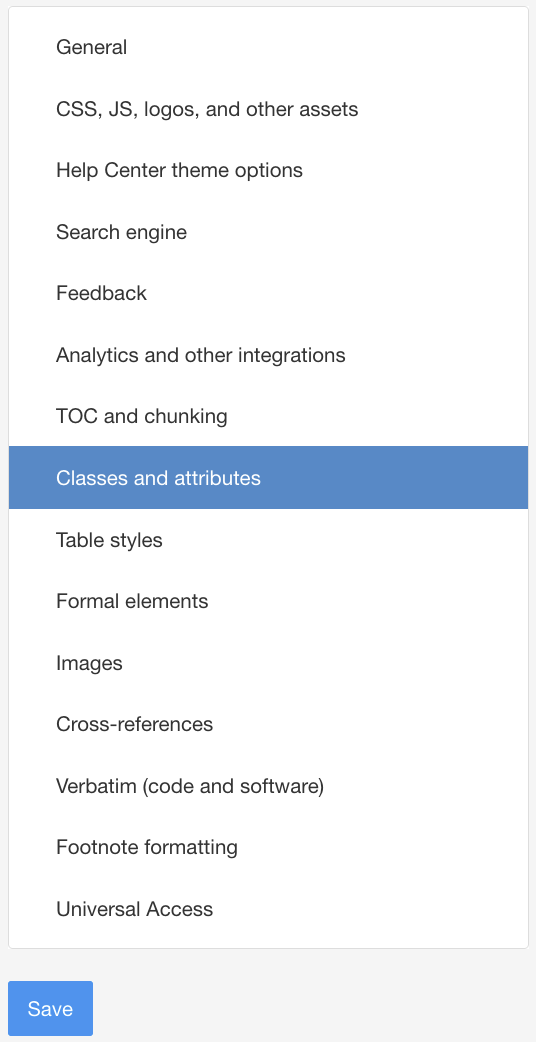
Note
For PDF layouts, they are in the General > Filtering and Taxonomies settings.
-
Select Enable for Output taxonomies.
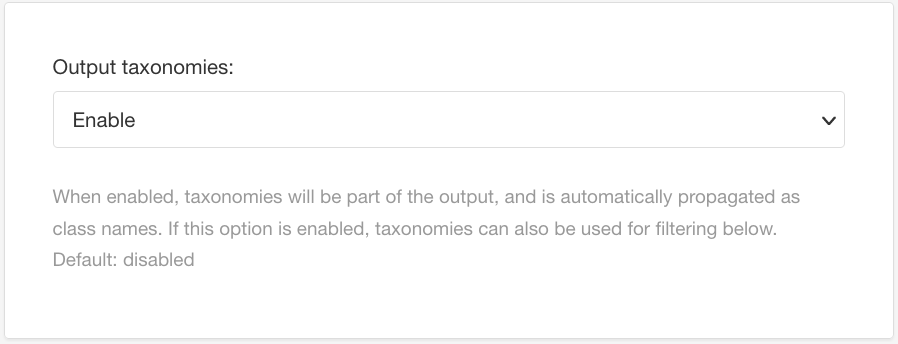
This setting has to be enabled for taxonomy filtering to work.
-
Select Exact Value or Descendants for Taxonomy filtering strategy.
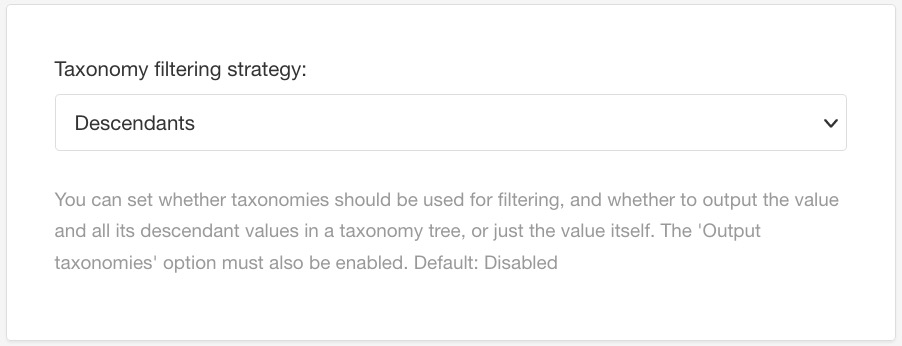
This setting is labelled as Taxonomy filtering on some layouts.
-
Exact value
If you choose Exact value, Paligo will ignore the taxonomy hierarchy. When you publish and choose what filters to apply, Paligo will only include topics that:
-
Have a taxonomy tag that matches the filter attribute and filter value that you set for the publication.
-
Are not marked up to use the filter attribute that you set for the publication.
-
-
Descendants
If you choose Descendants, Paligo will use the taxonomy hierarchy to determine which topics should be included or excluded.
When you publish and choose what filters to apply, Paligo will only include:
-
Topics that have a taxonomy tag that matches the filter attribute and filter value. We will call this tag the "descendant" tag.
-
Topics that have a tag that is a "parent" of the "descendant" tag in the taxonomy hierarchy. Note that Paligo includes not only the immediate "parent" tag, but also the "parent" of that tag and so on, until the top-level is reached.
-
Topics that are not marked up to use the filter attribute that you set for the publication.
-
Note
There is also a Disabled option, which turns off the taxonomy filter feature.
-
-
Select Save.
When you have set a taxonomy strategy, you can publish your content and set the filters that you want it to use.
This example gives a detailed look at how the exact value and descendant value taxonomy strategies affect the results of a filter.
Let's say you have the following hierarchy for a Product filter, and you filter the publication to include Product: ACME 1050. This is how the filtering strategies will work:
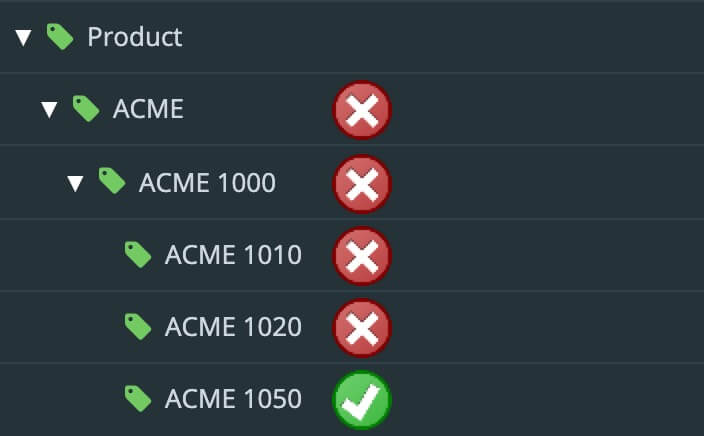
Exact value filter strategy applied
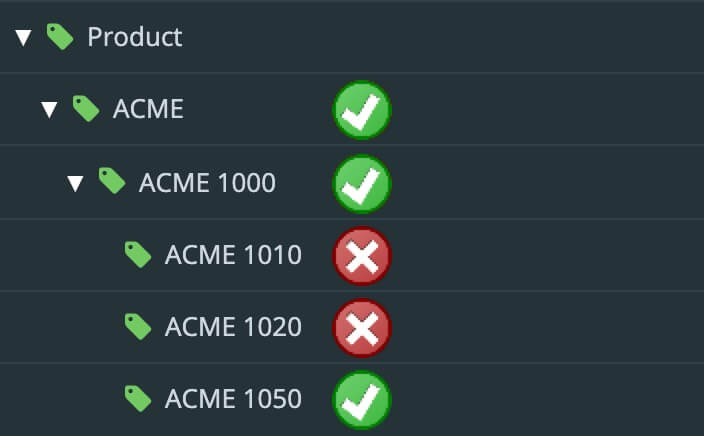
Descendants filter strategy applied
The first image shows how the Exact value filter strategy works.
Paligo will ignore the structure of the taxonomy hierarchy. This means that the published output will include:
-
Topics that have the "ACME 1050" tag. Note that it has to be a "child" of the "Product" tag.
-
Topics that do not have any "Product" taxonomy tag
Paligo will exclude any topics that have a "Product" tag but with a different value to "ACME 1050".
The second image shows how the Descendants filter strategy works. Paligo uses the taxonomy hierarchy and includes topics that have the matching tag ("ACME 1050") or are "parents" of the matching tag. This means that the published output will contain:
-
Topics that have the "ACME 1050" tag. Note that it has to be a "child" of the "Product" tag.
-
Topics that have the "ACME 1000" tag or "ACME" tag, as these are "parent" tags of the "ACME 1050" tag in the taxonomy hierarchy.
-
Topics that do not have any "Product" taxonomy tag
Paligo will exclude any topics that have a "Product" tag but with a different value to "ACME 1050".