Create Profiling Values
This section describes how to add a new profiling value to an attribute.
Note
In this procedure, a profiling value is added to a single procedure step to show that It is possible to Filter Inline Elements, Filter Elements and Filter Topics.
-
Select the element in the topic.
-
Place the cursor in the Element Structure Menu below the toolbar.

Note
When you select an element in the Element Structure Menu, Paligo highlights it in yellow.
-
Select the element and choose Go to element to show the attributes for this particular element.
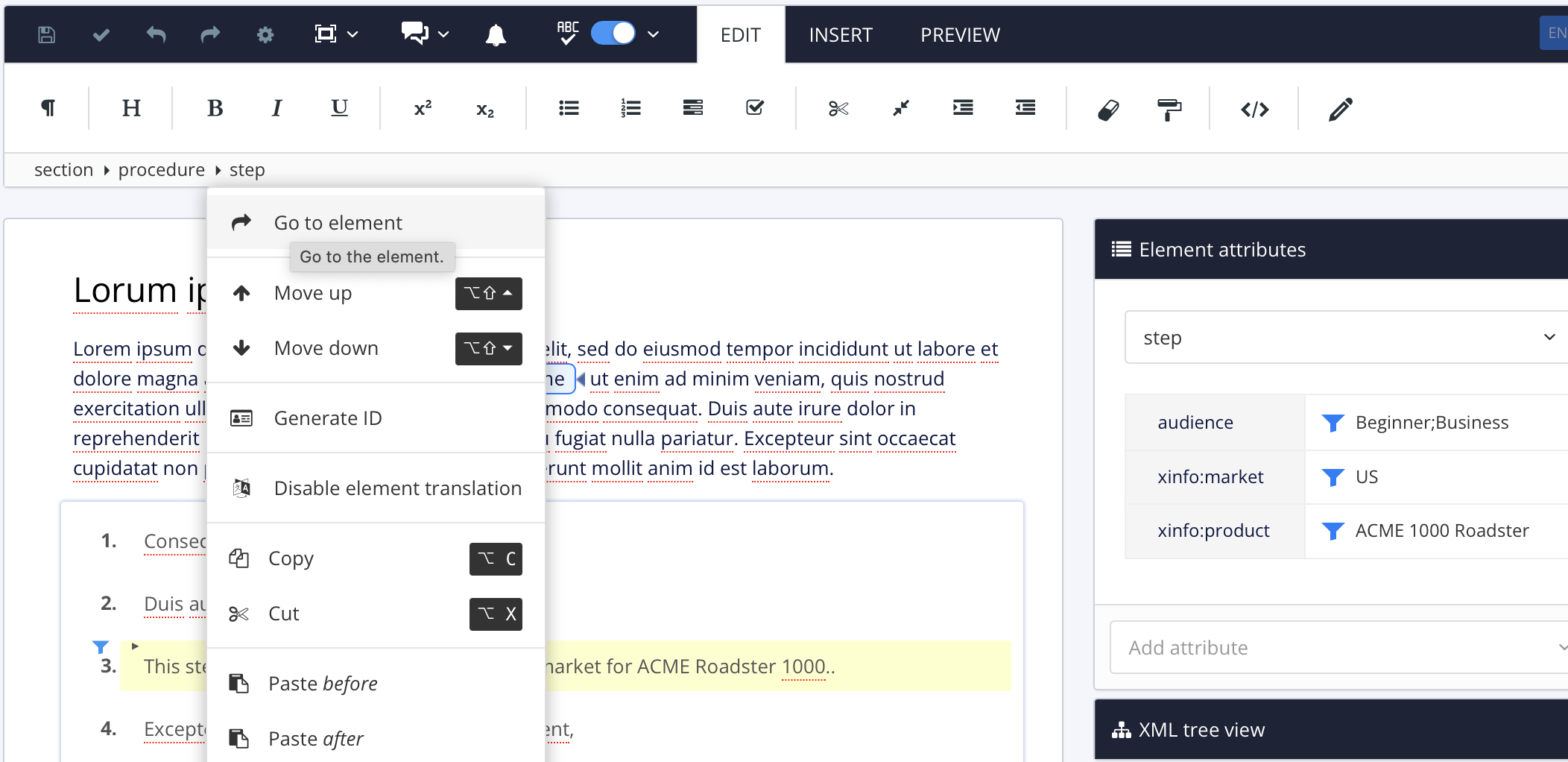
The Element Attributes Panel. now shows the attributes for the selected element.
-
Select a profiling value to the right of the attribute (for example Beginner or Business).
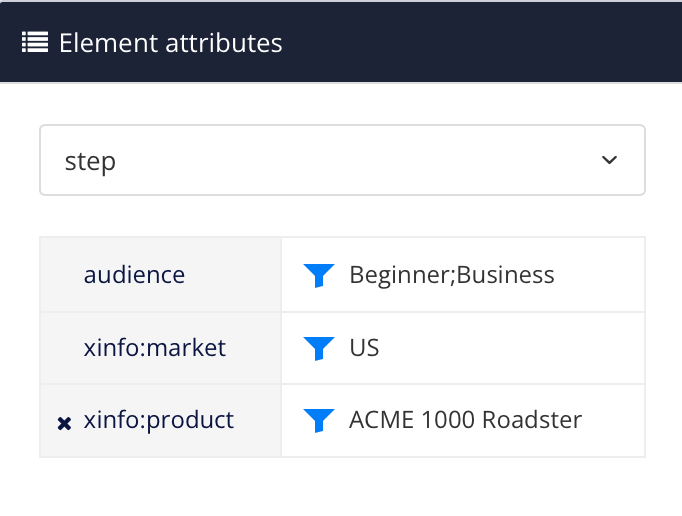
-
Select Add value in the lower left corner.
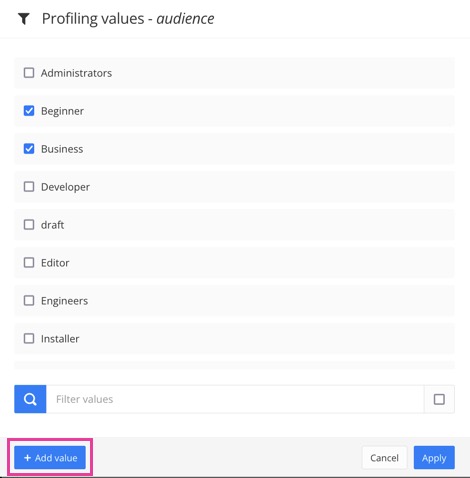
-
Enter a name for the profiling value.
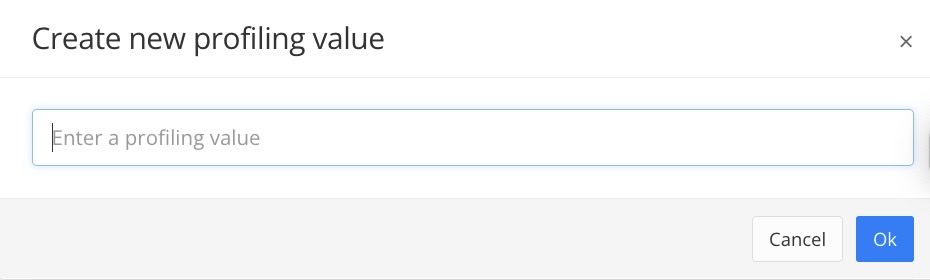
-
Select OK.
-
Check the box in front of the new profiling value to add it to the attribute.
-
Select Apply.
-
Select Save.
