Mit Sicherungscode anmelden
Wenn Sie zum ersten Mal eine Zwei-Faktor-Authentifizierung (2FA) in Ihrem Paligo-Benutzerkonto einrichten, stellt Paligo Ihnen einen Sicherungscode zur Verfügung. Mit diesem Sicherungscode können Sie 2FA in Ihrem Konto zurücksetzen, z. B. um von Mobilgerät 2FA auf E-Mail 2FA zu wechseln. Dies ist besonders nützlich, wenn Sie sich anmelden müssen, aber nicht auf Ihr Gerät zugreifen können, z. B. wenn Ihr Telefon verloren gegangen ist oder gestohlen wurde.
Anmerkung
Wenn Sie keinen Zugriff auf Ihren Sicherungscode haben, wenden Sie sich an einen Paligo-Administrator und bitten Sie ihn, 2FA in Ihrem Konto zurückzusetzen.
So melden Sie sich mit dem Sicherungscode an:
Navigieren Sie zu Ihrer Paligo-Instanz und geben Sie wie gewohnt Ihren Benutzernamen und Ihr Passwort ein.
Wählen Sie im Fenster Bitte überprüfen Sie Ihre Identität den Link Sicherungscode verwenden.
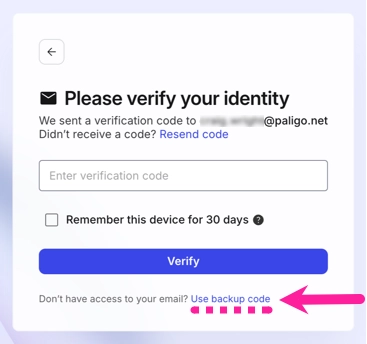
Geben Sie Ihren Sicherungscode ein und wählen Sie Weiter.
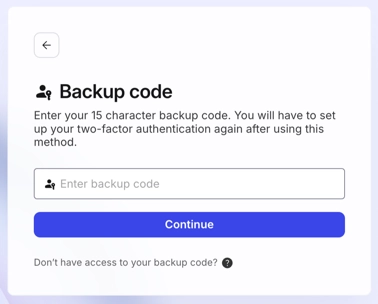
Wählen Sie den gewünschten 2FA-Typ und wählen Sie Weiter:
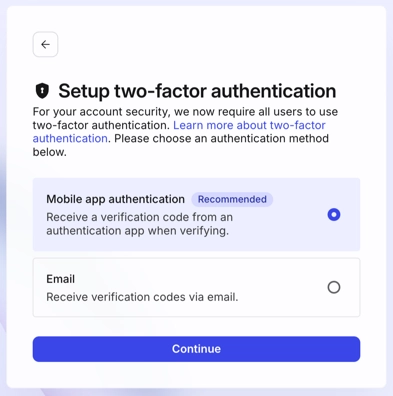
Mobile App-Authentifizierung, wenn Sie Zugriff auf ein Telefon oder ein anderes Gerät mit einer Authentifizierungs-App haben.
E-Mail, wenn Sie keinen Zugriff auf ein Gerät mit einer Authentifizierungs-App haben.
Befolgen Sie die gleichen Schritte wie beim ersten Einrichten von 2FA. Weitere Informationen erhalten Sie unter: