Enable Scoped Filtering
You can enable scoped filtering for HTML5 and PDF output in the Layout Editor.
This feature is enabled by default. However, it can be disabled on your Paligo instance. To verify that this feature is activated, the option must be set to Yes or Default (if activated in the base layout) to work.
Note
For PDF output you find this setting: General / Filtering and taxonomies / Enable scoped profiling / filtering.
The following instruction shows how to enable this setting for HTML5 output:
-
Select Layout in the top menu.

Paligo displays a list of Layouts. The list is empty if there are no custom Layouts in your Paligo instance.
-
Select the Layout you want to update or Create a Layout.
Tip
You can copy the URL of the Layout Editor and paste it into a new tab in your browser. This can be useful if you frequently switch between your Paligo content and the Layout settings.
-
Select Classes and attributes in the sidebar.
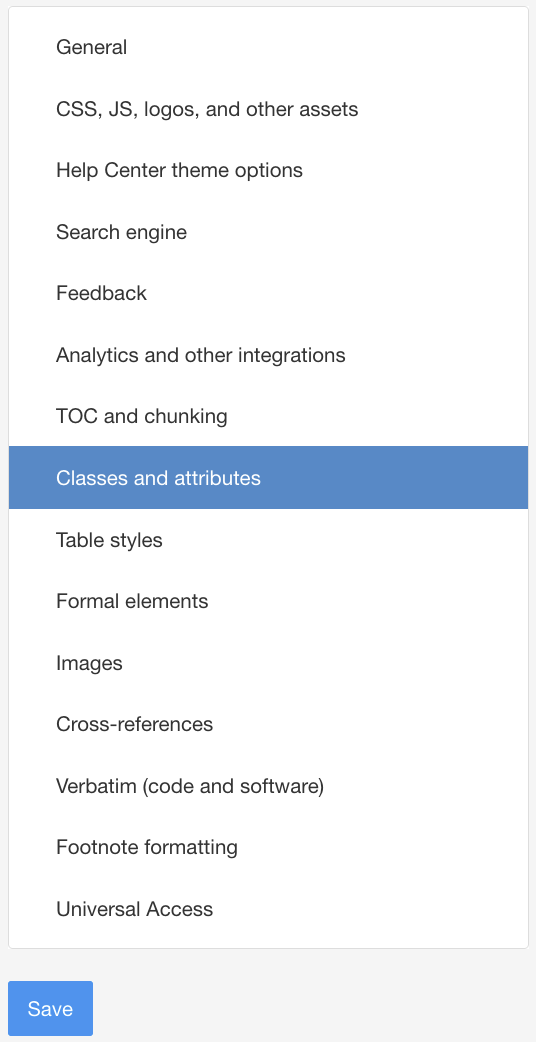
-
Select Yes to Enable scoped profiling / filtering.
-
Yes - to activate scoped filtering on your instance.
-
No - to deactivate this feature on your instance.
-
Default to inherit the value for this setting from the base Layout. The base Layout is either a built-in Layout provided by Paligo or another custom Layout, see Layout Relationships - Base, New, Duplicate.
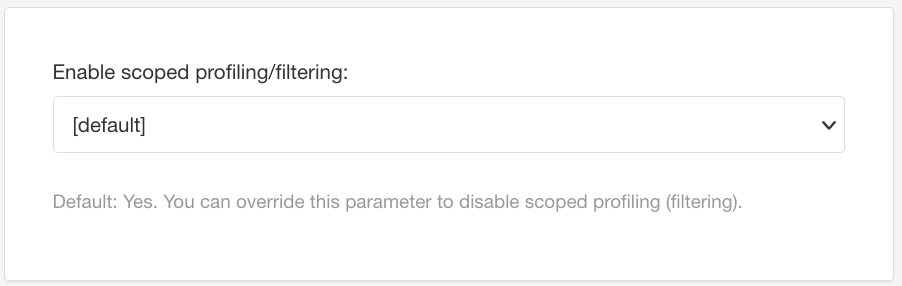
-
-
Select Save.