Add or Remove Profiling Values
Paligo uses a blue filtering symbol to show that content has a profiling attribute, see Filtering / Profiling.
This section describes how to add or remove a profiling value from an attribute. A removed profiling value will not be deleted, only not used on the attribute.
-
Select the element in the topic.
-
Place the cursor in the Element Structure Menu below the toolbar.

Note
When you select an element in the Element Structure Menu, Paligo highlights it in yellow.
-
Select the element and choose Go to element to show the attributes for this particular element.
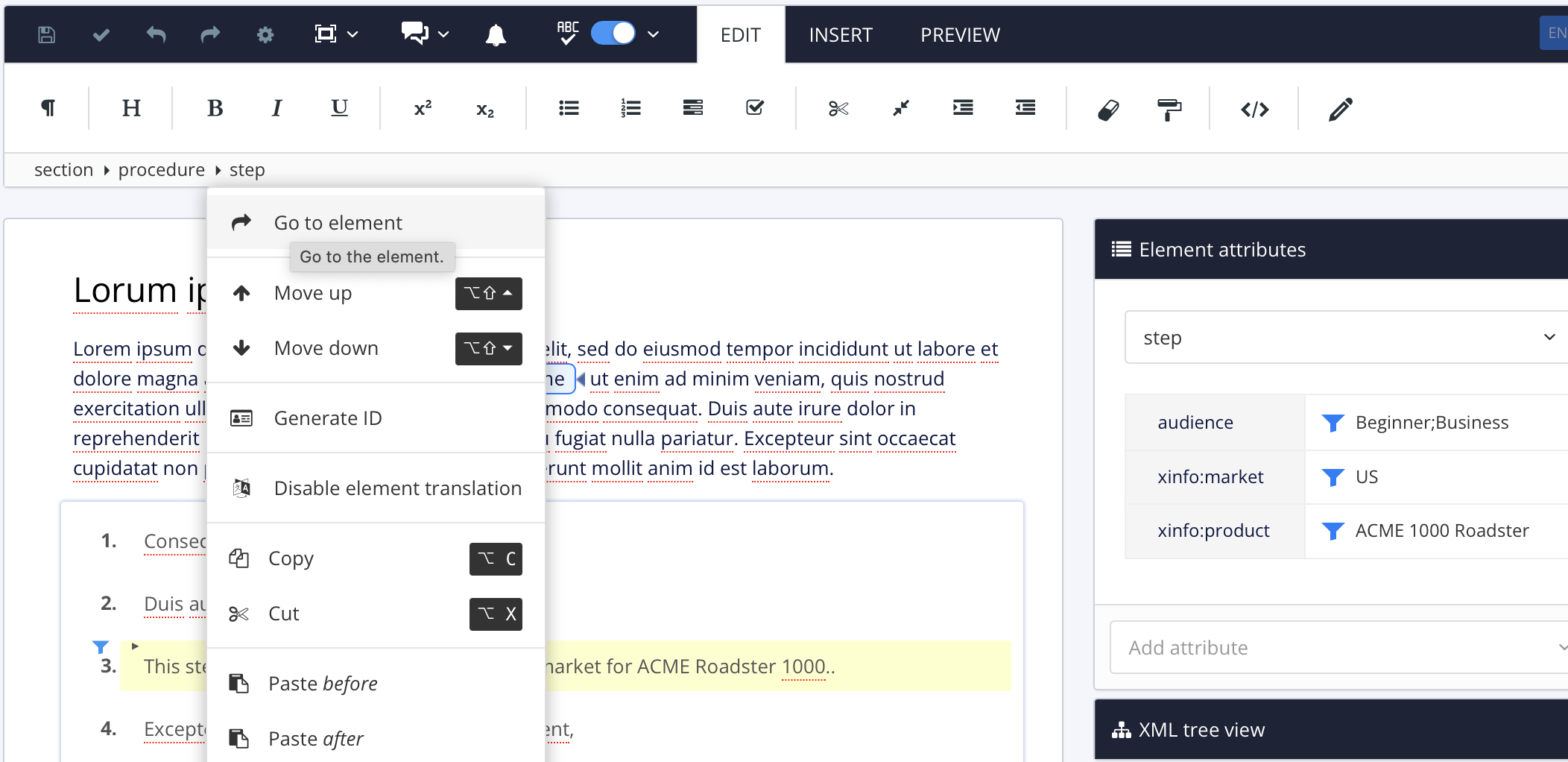
The Element Attributes Panel. now shows the attributes for the selected element.
-
Select a profiling value to the right of the attribute (for example Beginner or Business).
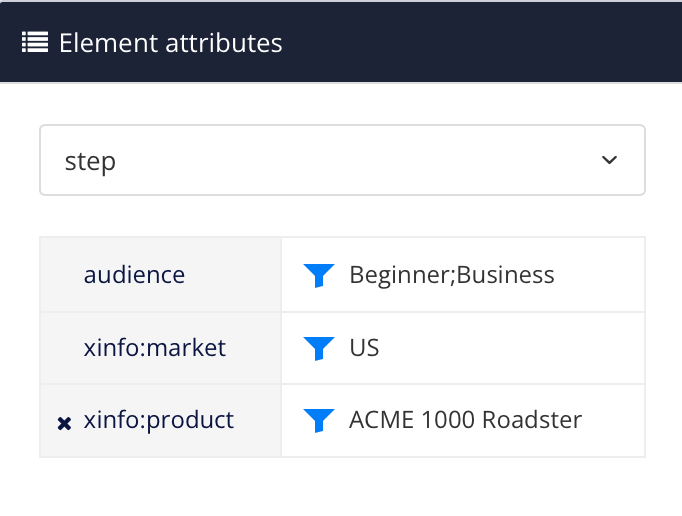
-
Use the checkboxes in front of the profiling values to decide whether to use it on the attribute or not.
-
Check the box to add it to the attribute (for example Expert).
-
Clear the box to remove it from the attribute (for example Beginner or Business).
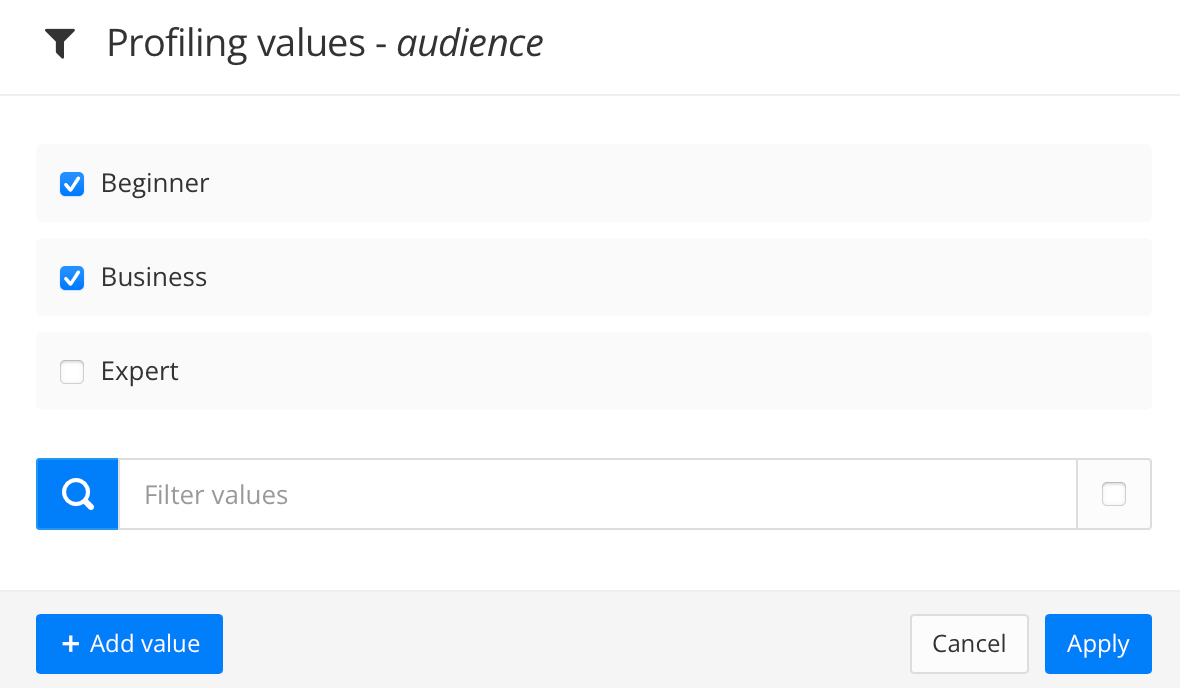
Available profiling values are shown.
-
-
Select Apply.
-
Select Save.
