Verwalten der Abschnittnummerierung (PDF)
Sie können die Nummerierung von Überschriften in der PDF-Ausgabe festlegen, z. B. „1.2 Gerät einschalten“. In der Regel wenden Sie die Nummerierung auf alle Abschnitte an (indem Sie „Abschnittstitel > Alle Abschnitte > Abschnittnummerierung“ in Layout-Editor aktivieren) oder verwenden überhaupt keine nummerierten Überschriften.
Nummerierung auf alle Abschnitte anwenden
Wählen Sie, dass überhaupt keine nummerierten Überschriften angezeigt werden.
Es kann jedoch vorkommen, dass Sie eine Mischung aus nummerierten Überschriften und Überschriften ohne Nummerierung benötigen. Hierfür können Sie das Elementattribut label verwenden.
So stellen Sie die Überschriftennummerierung ein:
Wählen Sie Layout und dann das PDF-Layout für die Veröffentlichung aus. Alternativ können Sie ein neues PDF-Layout erstellen und bearbeiten (siehe Ein Layout erstellen).
Wählen Sie Abschnittstitel und dann Allgemein.
Verwenden Sie die Einstellung Abschnittsnummerierung, um die gewünschte Nummerierung für die meisten Ihrer Überschriften anzuwenden:
Aktivieren, um die Abschnittsüberschriften zu nummerieren
Deaktivieren für keine Nummerierung
Standard – um den Wert für diese Einstellung aus dem Basislayout zu übernehmen. Das Basislayout kann ein von Paligo bereitgestelltes integriertes Layout oder ein anderes kundenspezifisches Layout ein. Weitere Informationen finden Sie unter Layoutbeziehungen – Basis, Neu, Duplizieren.
Drücken Sie Speichern.
Wenn Sie möchten, dass Paligo die Einstellung Abschnittsnummerierung auf alle Ihre Überschriften anwendet, können Sie die Schritte 5–11 überspringen.
Wenn Sie eine Mischung aus nummerierten Überschriften und reinen Textüberschriften wünschen, fahren Sie mit Schritt 5 fort.
Wählen Sie das Topic oder die Komponente im Content Manager aus, um es/sie im Editor zu öffnen.

Alternativ können Sie Topics erstellen und dieses bearbeiten.
Wählen Sie das
section-Element im Menü „Elementstruktur“ aus.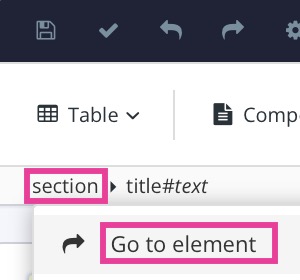
Wählen Sie Zu Element wechseln aus.
Fügen Sie das Attribut
labelim Panel „Elementattribute“ hinzu.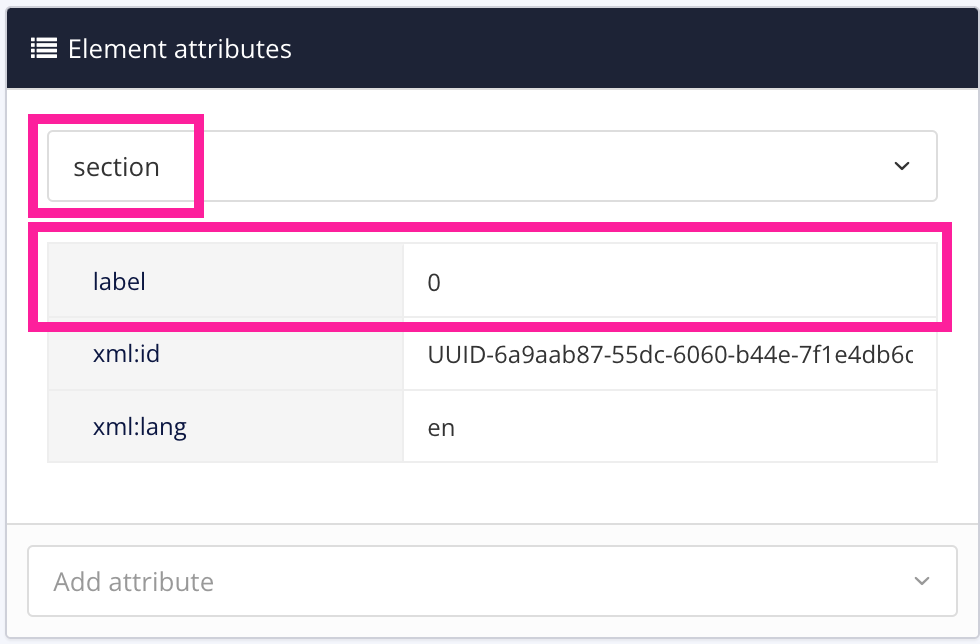
Der Wert 0 weist Paligo an, diesen Abschnitt nicht zu nummerieren.
Setzen Sie den Wert
Beschriftungauf:1 wenn der Abschnitt eine nummerierte Überschrift haben soll
0 wenn Sie möchten, dass der Abschnitt keine Nummer hat, sondern nur eine Klartextüberschrift. Die Überschrift erscheint als reiner Text, sowohl im Topic als auch im Inhaltsverzeichnis.
Wenn Sie Topics veröffentlichen, die das Attribut „label“ haben, wird diese Einstellung verwendet, um festzustellen, ob sie nummerierte Überschriften haben. Sie werden von der Einstellung der Abschnittsnummerierung im Layout nicht beeinflusst. Andere Topics, die nicht über das Attribut
labelverfügen, verwenden die im Layout definierte Abschnittsnummerierung.Drücken Sie Speichern.

Wiederholen Sie die Schritte 5–10 für jedes Topic, für das Sie eine andere Abschnittsnummerierung als für den Rest des Dokuments wünschen.
Anmerkung
Um die Nummerierung erneut zu aktivieren, entfernen Sie das Attribut label.