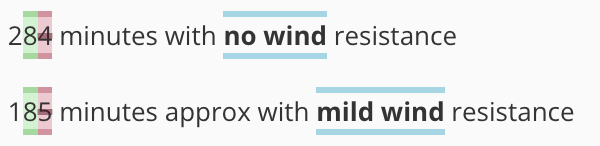[en] Make Suggestions
[en] How to make suggestions in Paligo.
[en] If you are invited to a Beitragsauftrag you can suggest changes in the [en] Suggest View. Your edits appear alongside the original version of the content.
-
Wählen Sie den Auftrag im Panel Aufträge.
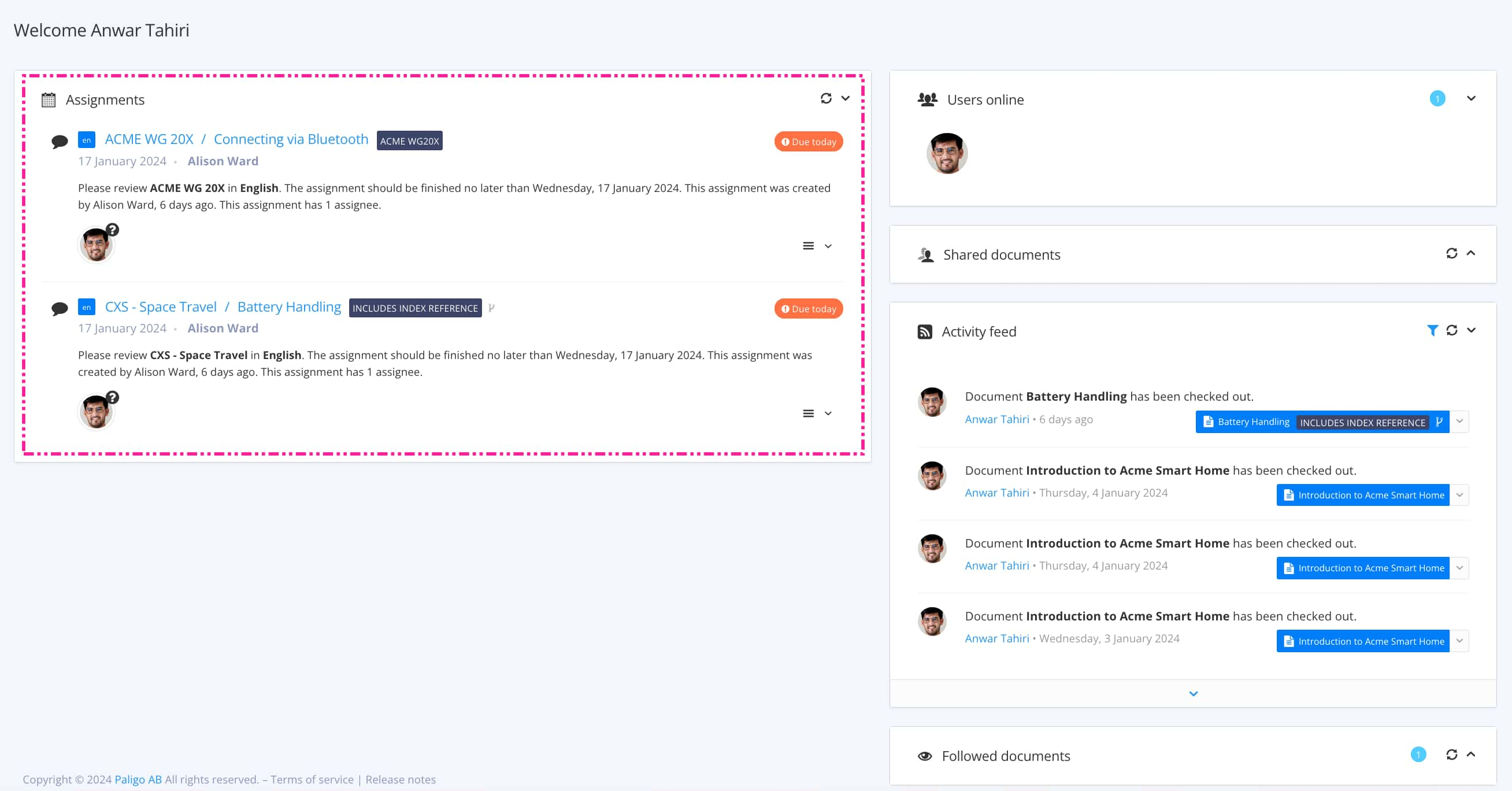
Mit Auftragsarten wird gesteuert, welche Ansicht sich öffnet.
Tipp
Weitere Möglichkeiten zum Öffnen eines Auftrags finden Sie unter Verschiedene Möglichkeiten, Aufträge zu öffnen.
-
[en] Use the View selector to ensure the content is shown in the [en] Suggest View.

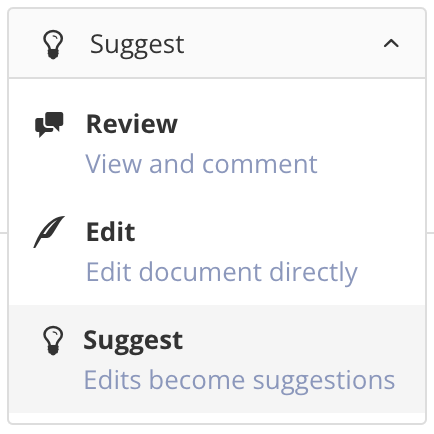
-
[en] Click in the content at a position where you want to add a suggestion.
[en] Use the Symbolleiste in der Editoransicht to style the text, add links and cross-references, and insert images and media. For some blocks of content, you can also drag the block to a new position in the content. These features all work in the same way as in the Ansicht Bearbeitung, see Arbeiten in der Bearbeitungsansicht.

-
[en] Make your suggestions by entering text into the content, selecting text to delete it or style it.
Anmerkung
[en] Only some of the toolbar features are available in [en] Suggest View. If a toolbar option is grayed out, it means it is unavailable and can only be used in Ansicht Bearbeitung.
-
Drücken Sie Speichern.

-
[en] Select Finish Assignment to Auftragsstatus ändern.

-
[en] Needs work - If you have made suggestions, another user, typically an author, will need to [en] Accept or Discard Suggestions. Set the assignment to "Needs work" as the content is not ready to be published.
-
[en] Done - If you have not made any suggestions and the content is ready to publish with no further changes, select "Done".
-