How Filtering Works
Paligo has several ways to apply filtering, see Regular Filters, Taxonomy Filters and Scoped Filters. But to begin with, we recommend you learn about "regular" filtering.
If you want to exclude content, create filter values for the conditions where it should be included and also for where it should be excluded, see Mark Up Elements for Filtering and Filter Topics.
Paligo does not have one generic filter for everything. Instead, it has a range of filter types, called Filter Attributes. There are different filter attributes for filtering by product name, by audience, by country, and by market, among others.
Tip
Variables is a smart way to swap out small content parts (such as product name, specifications, or images) during publishing.
The workflow for "regular" filtering is:
-
You mark the content you want to filter, with Filter Attributes and filter values. This tells Paligo what content should be filtered.
To filter a paragraph to only appear in a user guide for a Windows product version, you could set a filter attribute of
os(operating system) and a filter value of Windows.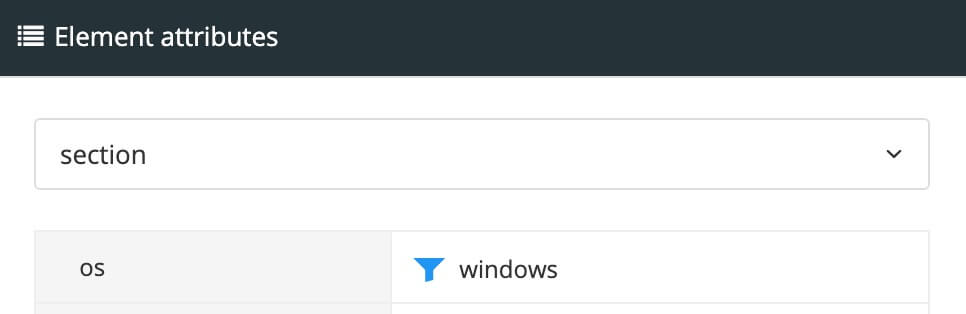
-
When it's time to Publish Content, you select the filters (profiling attributes) you want Paligo to apply to the published output.
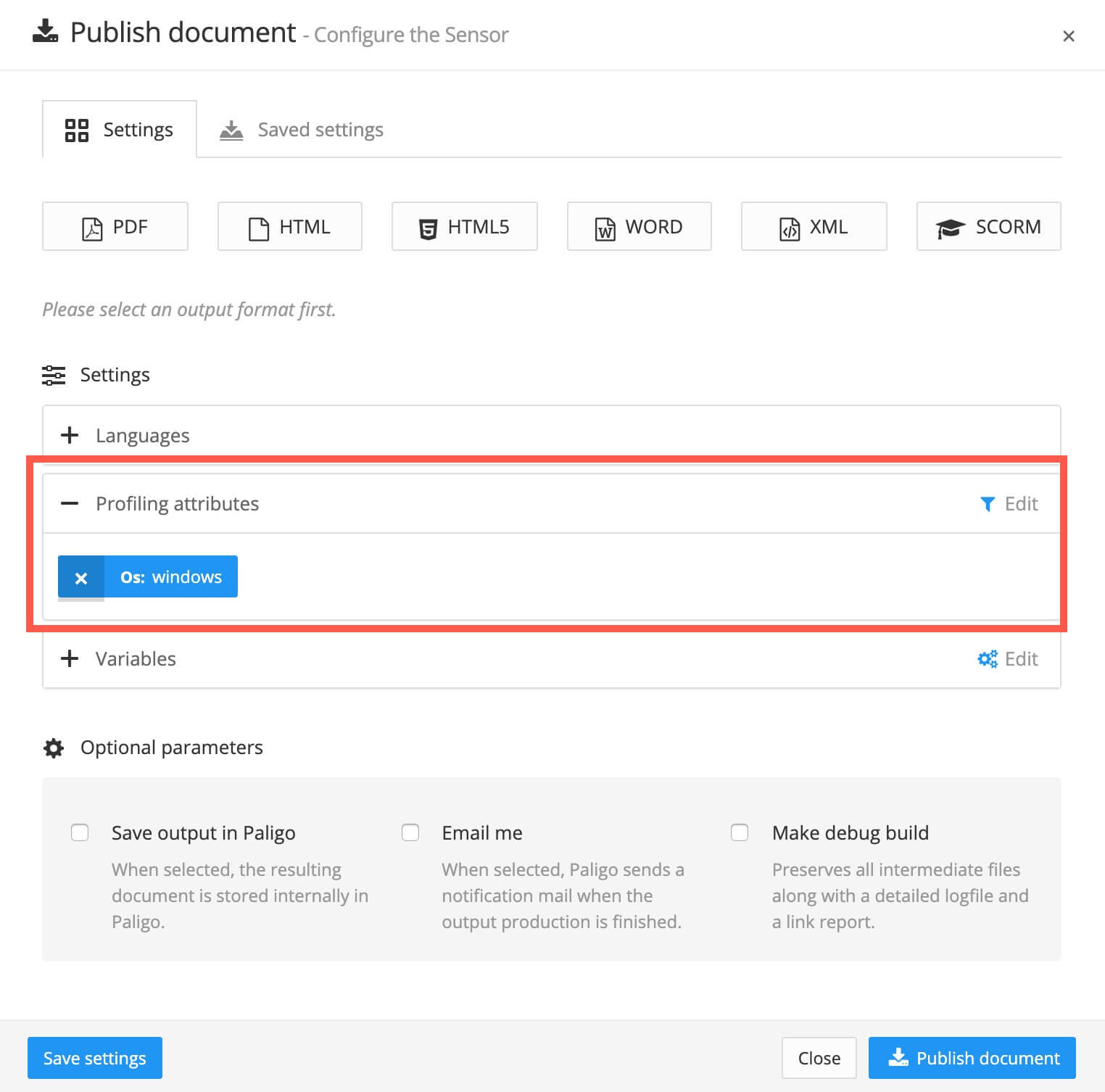
-
Paligo then searches through the elements to check the filter values. Unfiltered content will always be included in the published output.
The published output will:
-
Include content with matching filter attribute(s). Elements with the same filtering value as you selected for the output are included in the published output.
If you set an
osfilter attribute in the publication, Paligo will find all of the elements that are marked up to have anosfilter attribute. These are the "matching" elements. -
Exclude content with other filter attribute(s) than selected. Elements with different filtering values than you selected for the output are excluded in the published output.
-
Note
The process for setting up filtering is different for Scoped Filtering, Taxonomy Filters, and Filter by Language.