Passwort zurücksetzen
Es gibt zwei Möglichkeiten, das Passwort für ein Benutzerkonto zurückzusetzen:
Wählen Sie den Link Passwort vergessen? auf der Anmeldeseite und folgen Sie den Anweisungen zum Zurücksetzen Ihres eigenen Passworts.
Ein Paligo-Administrator sendet ein Passwort-Reset über die Einstellungen (siehe Admin sendet Link zum Zurücksetzen des Passworts).
Ihr eigenes Passwort zurücksetzen
So setzen Sie Ihr eigenes Passwort zurück:
Wählen Sie den Link Passwort vergessen? auf der Paligo-Anmeldeseite.
Geben Sie Ihren Benutzernamen oder Ihre E-Mail-Adresse ein.
Wählen Sie Anweisungen senden aus.
Paligo sendet Ihnen eine E-Mail mit einem Link. Das Eintreffen der E-Mail kann einige Minuten dauern. Wenn Sie keine E-Mail erhalten, überprüfen Sie bitte Ihren Spam- oder Junk-Ordner, da unsere E-Mails manchmal dorthin gelangen. Wenn Sie keine E-Mail erhalten, wenden Sie sich bitte an den Kundenservice.
Klicken Sie auf den Link in der E-Mail zum Zurücksetzen des Passworts.
Geben Sie bitte Ihr neues Passwort ein.
Das Passwort muss Folgendes enthalten:
Mindestens 8 Zeichen
Einen Großbuchstaben (A-Z)
Einen Kleinbuchstaben (a-z)
Eine Ziffer (0-9)
Ein nicht alphanumerisches Zeichen, z. B. * oder $
Geben Sie Ihr neues Passwort im Feld Neues Passwort bestätigen erneut ein. Es muss mit Ihrem neuen Passwort übereinstimmen.
Wählen Sie Passwort zurücksetzen aus.
Sie können sich jetzt mit Ihrem neuen Passwort bei Paligo anmelden.
Wenn Sie Probleme beim Anmelden haben, wenden Sie sich an den Kundenservice.
Admin sendet Link zum Zurücksetzen des Passworts
Administratorbenutzer können einen Link zum Zurücksetzen des Passworts an andere Benutzer senden. Paligo sendet den Link zum Zurücksetzen des Passworts per E-Mail an die E-Mail-Adresse, die im Paligo-Konto des Benutzers angegeben ist.
Admin-Benutzer:
Melden Sie sich bei Paligo über ein Benutzerkonto mit Administratorberechtigungen an.
Wählen Sie den Avatar in der oberen rechten Ecke aus.

Wählen Sie im Menü Einstellungen aus.

Wählen Sie die Registerkarte Benutzer aus.

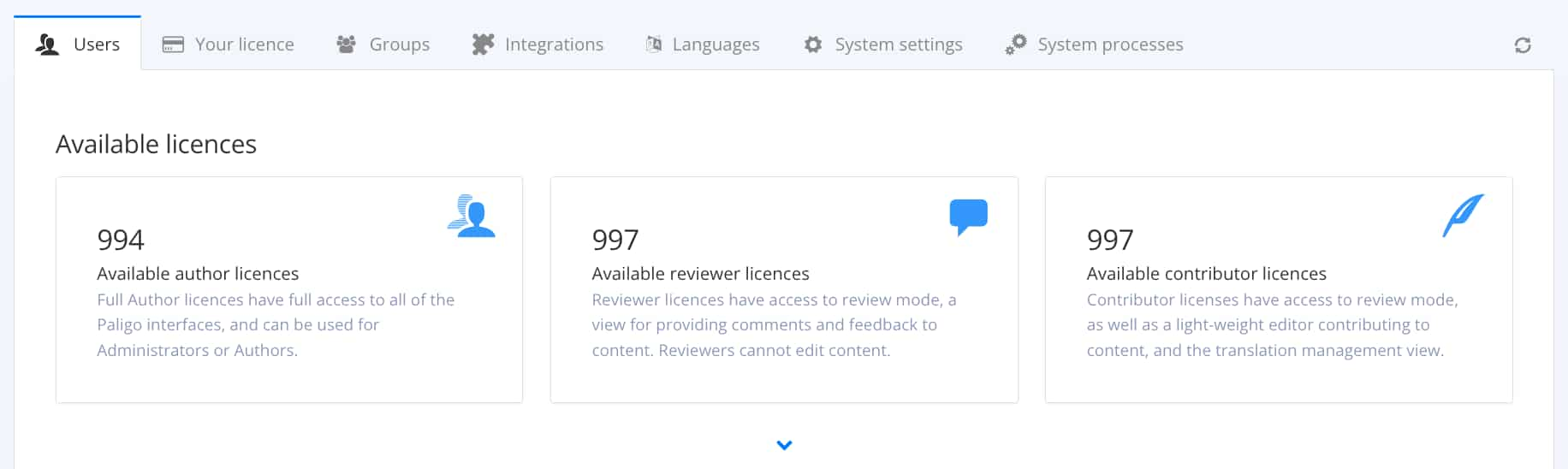
Fahren Sie mit dem Cursor über den Benutzer, für den Sie das Passwort zurücksetzen möchten, und wählen Sie Bearbeiten aus.

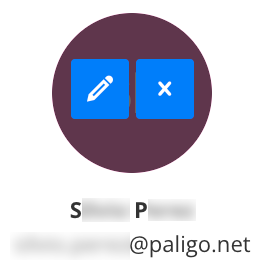
Anmerkung
Wählen Sie in der Listenansicht das gepunktete Menü (...) rechts neben dem Benutzer aus und wählen Sie Bearbeiten.
Wählen Sie Passwort zurücksetzen aus, um dem Benutzer eine E-Mail mit einem Link zum Ändern des Passworts zu senden.
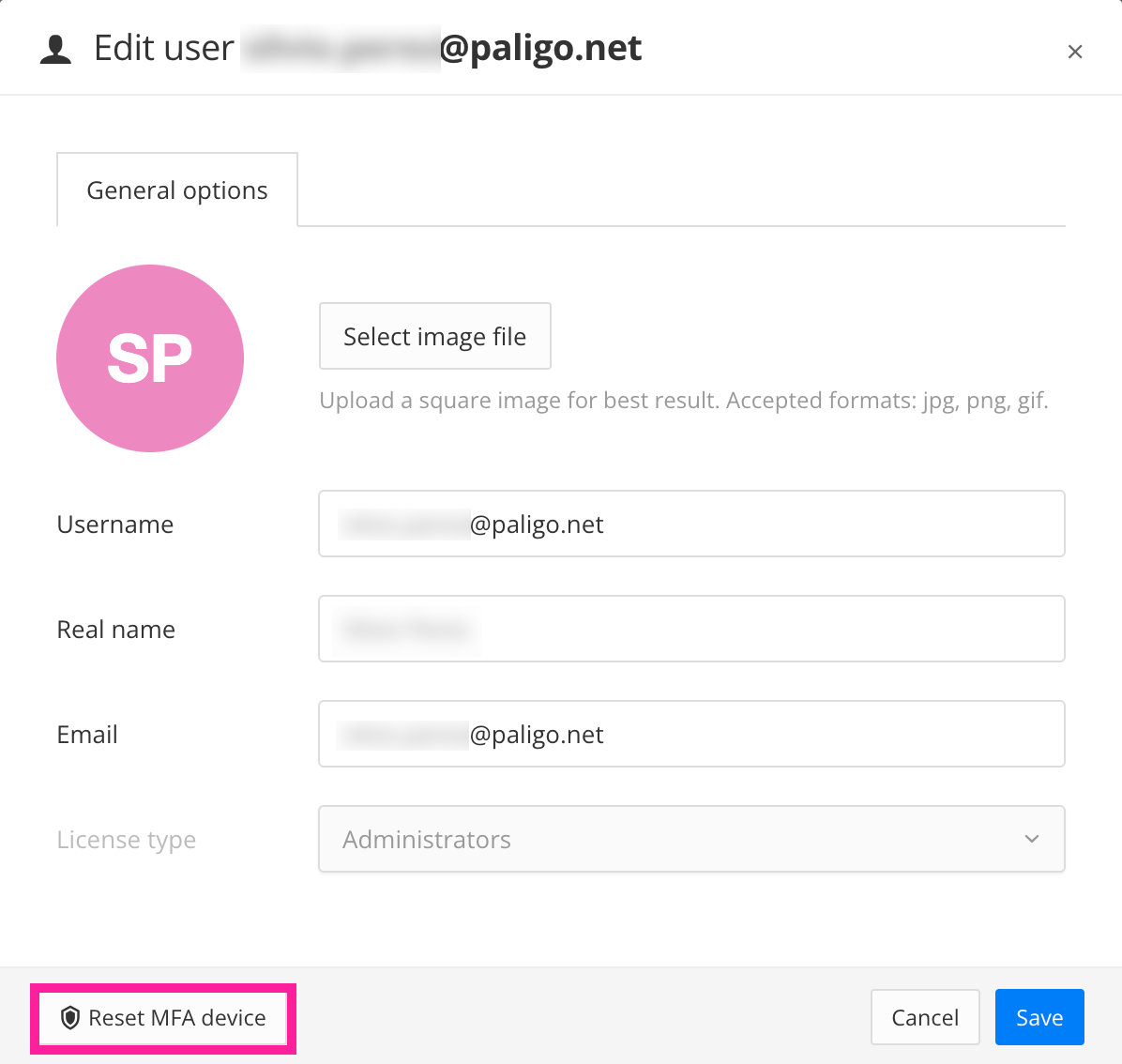
Benutzer:
Diese Anweisungen gelten für den Paligo-Benutzer, der die E-Mail zum Zurücksetzen des Passworts erhält:
Klicken Sie auf den Link in der E-Mail zum Zurücksetzen des Passworts.
Geben Sie bitte Ihr neues Passwort ein.
Das Passwort muss Folgendes enthalten:
Mindestens 8 Zeichen
Einen Großbuchstaben (A-Z)
Einen Kleinbuchstaben (a-z)
Eine Ziffer (0-9)
Ein nicht alphanumerisches Zeichen, z. B. * oder $
Geben Sie Ihr neues Passwort im Feld Neues Passwort bestätigen erneut ein. Es muss mit Ihrem neuen Passwort übereinstimmen.
Wählen Sie Passwort zurücksetzen aus.
Sie können sich jetzt mit Ihrem neuen Passwort bei Paligo anmelden.
Wenn Sie Probleme beim Anmelden haben, wenden Sie sich an den Kundenservice.