[en] Style the Horizontal Rule Under the Title
[en] You can choose to have a horizontal rule under the title on your front cover. For this, use the Title block settings in your PDF Layout. You can also set the line's thickness and color.
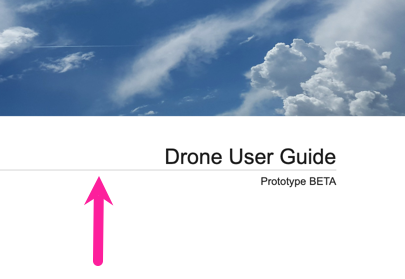 |
-
Wählen Sie im oberen Menü Layout aus.
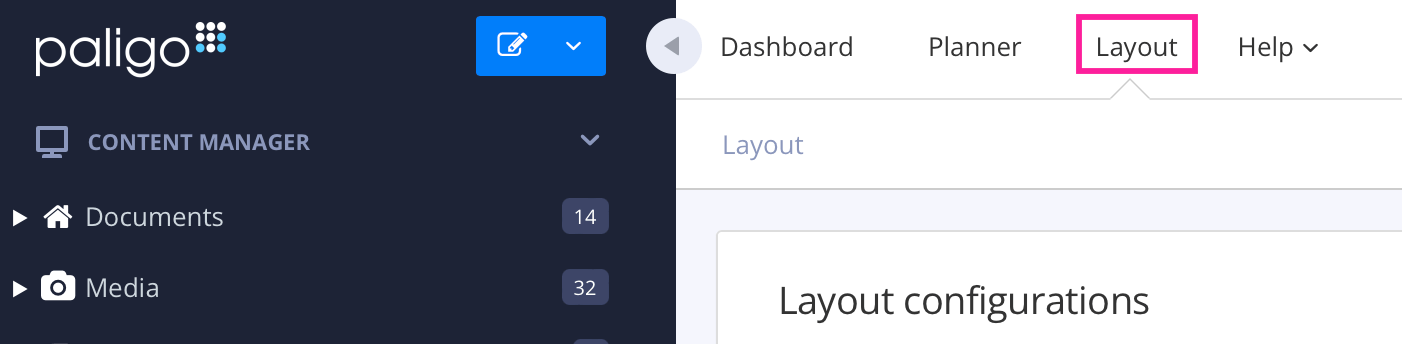
Paligo zeigt eine Liste von Layouts an. Die Liste ist leer, wenn keine benutzerdefinierten Layouts in Ihrer Paligo-Instanz vorhanden sind.
-
Wählen Sie das Layout, das Sie aktualisieren möchten, oder Ein Layout erstellen aus.
Tipp
Sie können die URL des Layout-Editors kopieren und in eine neue Registerkarte in Ihrem Browser einfügen. Dies kann nützlich sein, wenn Sie häufig zwischen Ihren Paligo-Inhalten und den Layout-Einstellungen wechseln.
-
[en] Select Front page in the sidebar.

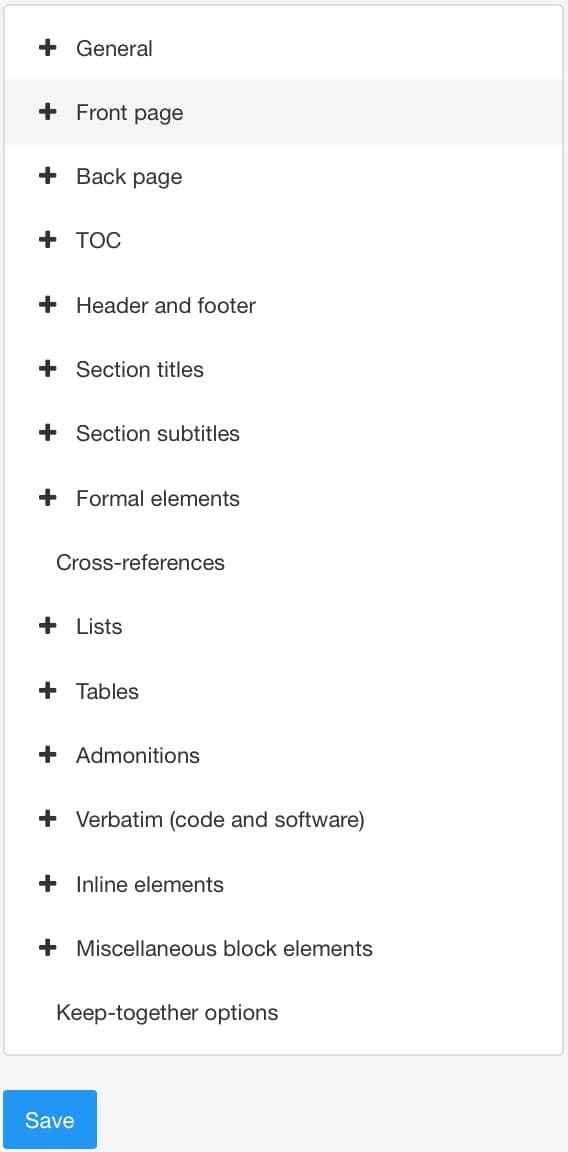
-
Wählen Sie Titelseite und dann Titelblock aus.
-
[en] Use the following settings to style a horizontal rule under the title:
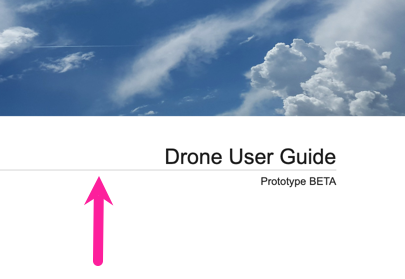
-
Breite der horizontalen Linie unter dem Titel - Wenn Sie eine horizontale Linie unter dem Titel wünschen, geben Sie die Linienstärke ein, z. B. 3 pt.
-
Farbe der horizontalen Linie unter dem Titel - Hiermit wird die Farbe der horizontalen Linie unter dem Titel eingestellt.
-
Deaktivieren Sie das Kontrollkästchen für Standardfarbe verwenden und wählen Sie eine Farbe Ihrer Wahl aus.
-
Sie können die Farbe wie folgt festlegen:
-
Eingabe eines RGBA-Codes für die gewünschte Farbe (1).
-
Auswahl des Farbquadrats zur Anzeige des Farb-Selektors (2).
-
Wählen Sie die Farbe aus, indem Sie den Spektrumbalken verwenden (3).
-
Legen Sie die Transparenz fest, indem Sie den Durchsichtigkeitsbalken verwenden (4).
-
Wählen Sie den Farbton aus, indem Sie die Hauptfarbpalette verwenden (5).
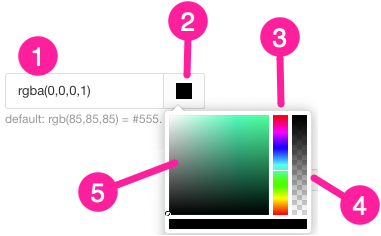
-
-
-
-
-
Drücken Sie Speichern.
[en] When you publish with this Layout, Paligo will apply the title block settings that you have chosen.