Eine verzweigte Gabelung erstellen
Eine Möglichkeit, eine Verzweigung eines Topics zu erstellen, besteht darin, die Verzweigung aus der Gabelung einer Publikation zu erstellen. Dies unterscheidet sich von der direkten Verzweigung aus einem Topic, da Paligo eine Verzweigung des Topics erstellt und gleichzeitig die Publikation aktualisiert.
In der Regel eignet sich die Verzweigung aus einer Gabelung besser für Projekte, bei denen das verzweigte Topic nur in einer Publikation verwendet wird. Zum Beispiel, wenn Sie eine Publikation für Ihre Dokumentation haben und Verzweigungen verwenden, um Aktualisierungen hinzuzufügen, anstatt Änderungen an den ursprünglichen Topics vorzunehmen. Durch das Verzweigen aus der Gabelung eines Topics wird die Publikation automatisch so eingestellt, dass sie die verzweigte Version eines Topics anstelle des Originals verwendet. Sie müssen die Struktur Ihrer Publikation weniger verwalten.
Anmerkung
Es gibt alternative Möglichkeiten, einen Zweig eines Topics zu erstellen. Sie können Paligo so einstellen, dass für jedes Topic in einer Publikation automatisch einen Zweig erstellt wird, wobei auch in diesem Fall die gleichen Gabelungs-IDs beibehalten werden, Publikationszweig erstellen.
So erstellen Sie einen Topic-Zweig aus einer Publikation heraus:
Suchen Sie die Publikation im Content Manager und erweitern Sie sie, um die enthaltenen Topics anzuzeigen.
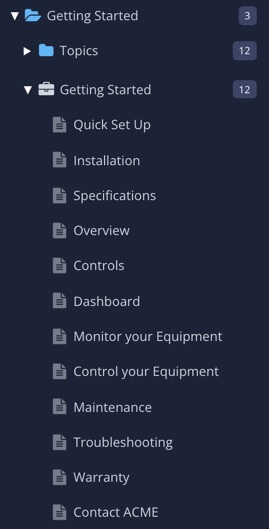
Die Topics, die Sie sehen, sind Links von der Publikation zu den Topics, auf die sie verweist, die sogenannten Gabelungen.
Wählen Sie das Drei-Punkte-Menü (...), ) für das Topic und dann Verzweigung > Neuer Zweig.
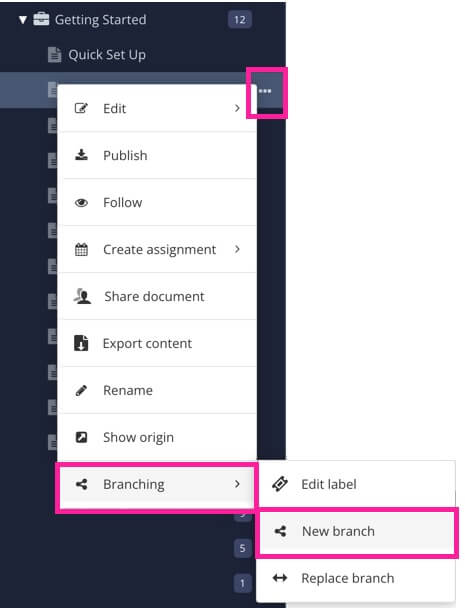
Das Hinzufügen einer Zweigbeschriftung ist optional.
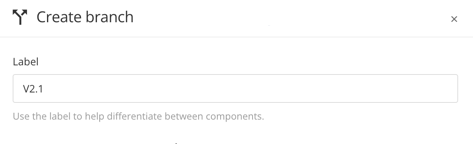
Tipp
Sie können auch nachträglich Zweigbeschriftungen hinzufügen, siehe Beschriftungen für Zweige hinzufügen oder bearbeiten
Um zu steuern, wo Paligo den neuen verzweigten Inhalt speichert, aktivieren Sie das Kontrollkästchen Standort für neue Verzweigung auswählen. Sie können dann zu dem Ordner navigieren, den Paligo verwenden soll.

Wenn Sie das Kontrollkästchen Standort für neue Verzweigung auswählen deaktiviert lassen, fügt Paligo den verzweigten Inhalt demselben Ordner hinzu wie die übergeordnete Version des Inhalts.
Um mit der Arbeit zu beginnen, aktivieren Sie das Kontrollkästchen Neuen Zweig im Editor öffnen.
Wählen Sie Erstellen aus.
Paligo erstellt einen Zweig der ausgewählten Gabelung.
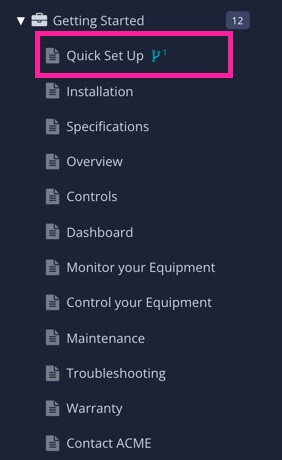
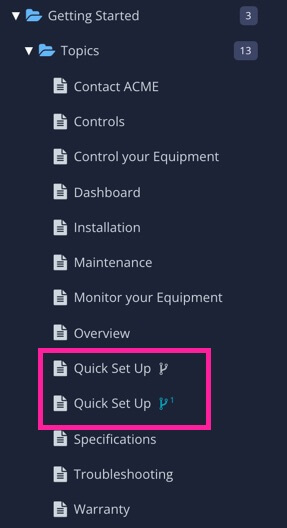
Links – Die Publikation wird mit der verzweigten Gabelung aktualisiert. Rechts – Der Zweig wird im selben Ordner wie das ursprüngliche Topic abgelegt.
Die neue Verzweigung verwendet neue, separate Versionen von regulären Inhalten, behält aber wiederverwendete Inhalte bei. Das heißt, wenn Sie die verzweigte Version bearbeiten:
Änderungen, die Sie an regulären Inhalten vornehmen, gelten nicht für dieselben Inhalte in der Originalversion.
Änderungen, die Sie an wiederverwendeten Inhalten vornehmen, gelten auch für alle anderen Verwendungsmöglichkeiten dieser Inhalte, einschließlich der Originalversion.
Tipp
Weitere Informationen finden Sie unter Was passiert, wenn ein Zweig erstellt wird?.
Anmerkung
Es gibt alternative Möglichkeiten, einen Zweig eines Topics zu erstellen. Sie können Paligo so einstellen, dass für jedes Topic in einer Publikation automatisch einen Zweig erstellt wird, wobei auch in diesem Fall die gleichen Gabelungs-IDs beibehalten werden, Publikationszweig erstellen.
Lassen Sie Paligo automatisch eine Verzweigung für jedes Topic in einer Publikation erstellen, siehe Publikationszweig erstellen.
Sie können einen Topic-Zweig auch direkt aus dem Topic heraus erstellen. Dies ist völlig unabhängig von einer Publikation, siehe Einen Topic-Zweig erstellen.