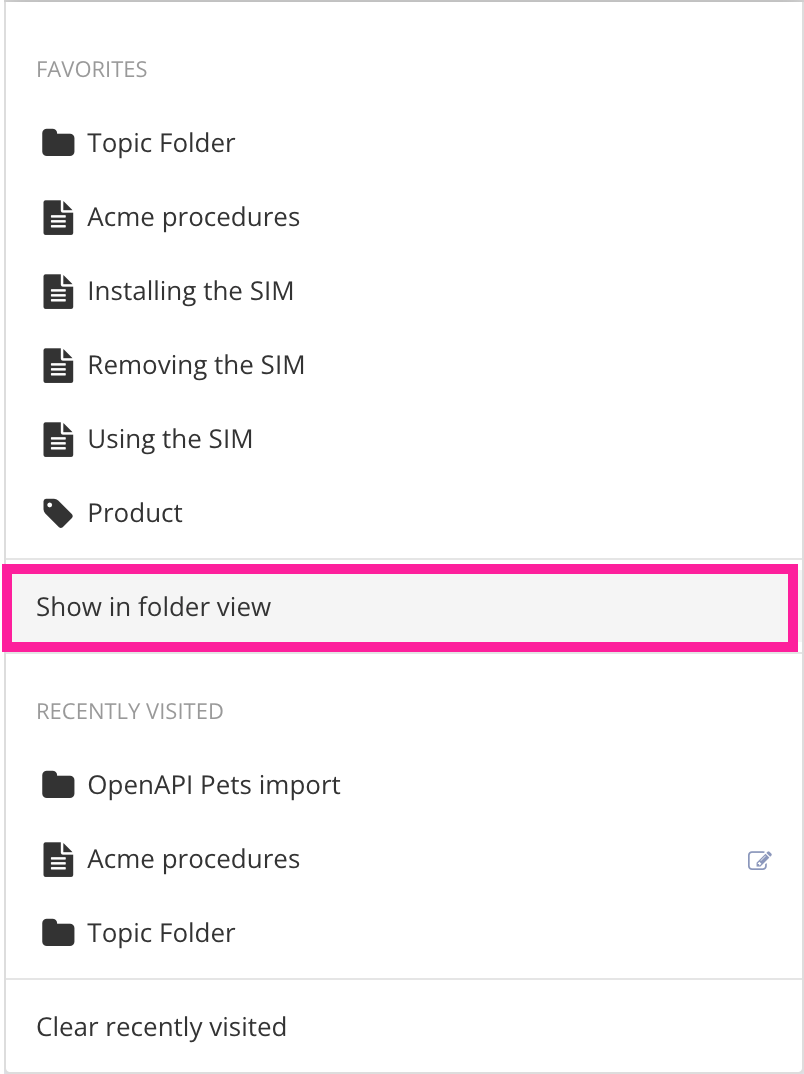[en] Favorites
[en] Keeping track of all the topics and folders you need to work on can be challenging at times, especially when you have a large number of both. The Favorites menu gives you an easy way to access both the most frequently used, as well the most recently accessed topics, folders and taxonomies. Favorites are user-specific.
[en] The Favorites menu is available to users with access to the Dashboard (admins and authors).
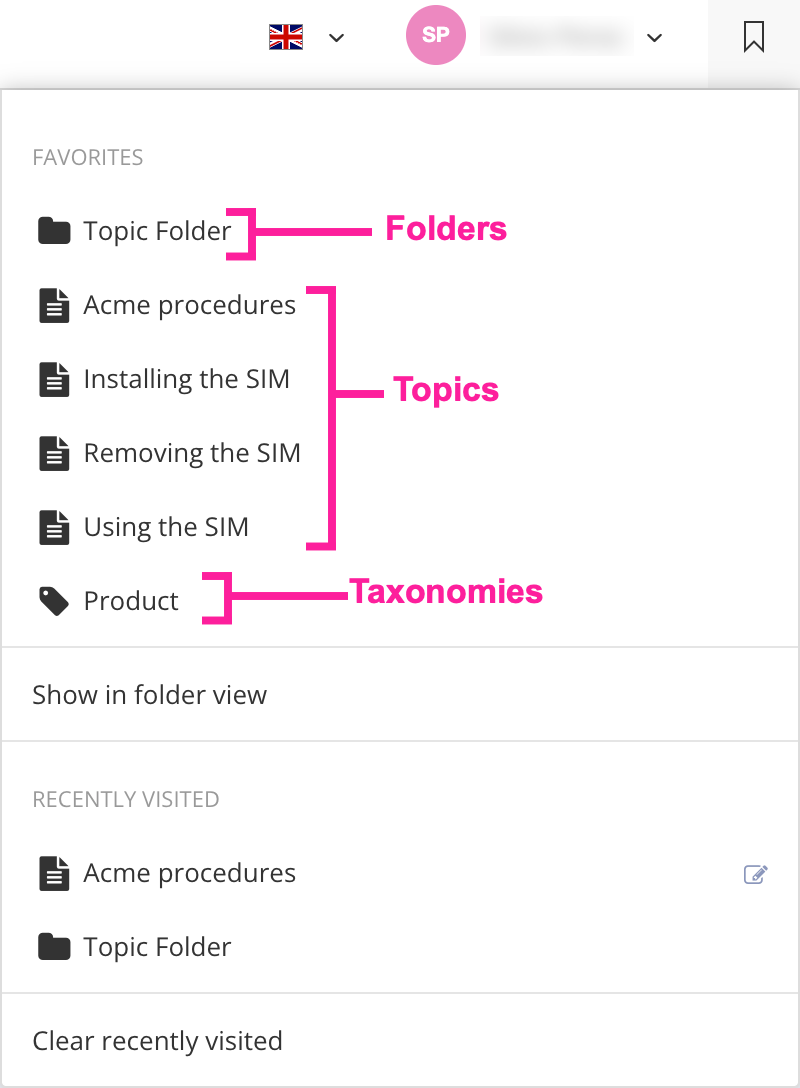 |
[en] Favorites menu
[en] To navigate to an item in the list:
[en] Select the Favorites menu icon
 at the top right.
at the top right.[en] Select the item in the list you want to access.
[en] The Recently visited list is populated automatically with the folder, topic or taxonomy the user has accessed last. The maximum number of entries in the Recently visited list is 15, with the last visited resource always listed at the top.
[en] When are items added to the recently visited list?
[en] When a user (admin or author) opens a topic in contribution, review or translation view.
[en] When a user opens a topic in the main editor. Every time a topic is opened in the main editor, it gets added to the top of the list.
[en] When a user opens a folder view.
[en] When a user opens a variable set in the variable set editor view.
[en] You can clear the recently visited list at any time.
[en] Select the Favorites menu icon
 at the top right.
at the top right.[en] Select Clear recently visited at the bottom of the Favorites menu.
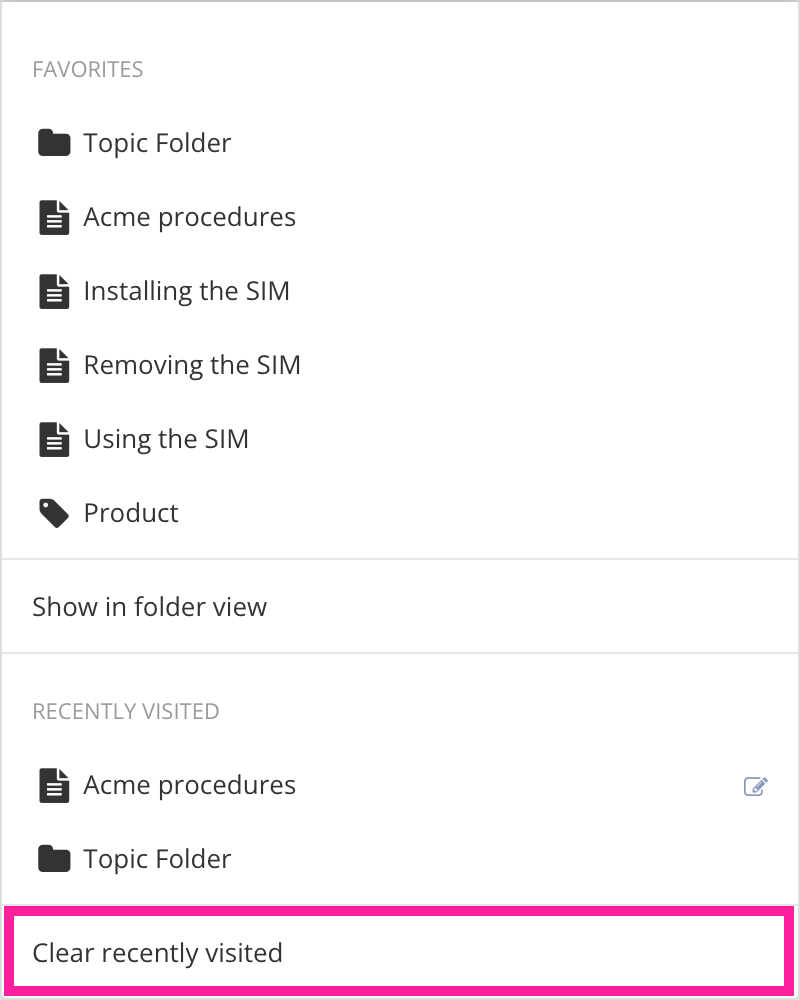 |
[en] The Favorites list is managed by the user to provide an easily accessible list of frequently used folders, topics and taxonomies.
Anmerkung
[en] You can add a maximum of 15 items to the Favorites list.
[en] The following resources can be added as Favorites:
[en] Folders
[en] Topics
[en] Taxonomies
[en] There are three main ways to to add items to your list of favorites:
[en] Use the context menu in the Content Manager
[en] In the Content Manager, open the context menu (three dots next to the item).
[en] In the context menu, select Add to favorites.

[en] Use the context menu in Resource View
[en] Select the folder in the Content Manager to open it in Resource View.
[en] Open the context menu for the topic or folder you want to add to Favorites.
[en] In the context menu, select Add to favorites.
[en] Use the favorite icon (for folders and taxonomies only)
[en] Open the folder or taxonomy in Resource View.
[en] Select the Favorites icon
 at the top right.
at the top right.
[en] From time to time you may want to remove certain favorites from the list to make room for others.To remove an item in the list of favorites:
[en] Select the Favorites menu icon
 at the top right.
at the top right.[en] Hover the cursor over the item you want to delete.
[en] Select the delete icon for that entry.
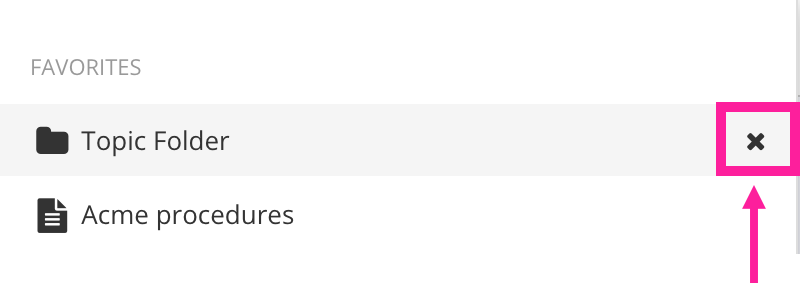
[en] The list of favorites can also be viewed in Folder view to show more information about the items contained in the list, such as current status, author and language.
[en] Select the Favorites menu icon
 at the top right.
at the top right.[en] Select Show in folder view.