Fußnoten
Eine Fußnote ist eine Anmerkung am Ende einer Seite oder Tabelle. Sie enthält zusätzliche Informationen, die sich auf etwas im Haupttext beziehen, wie z. B. Details zur Quelle.
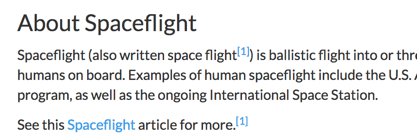 |
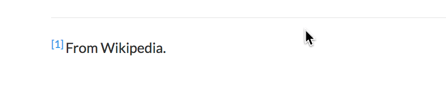 |
Fußnoten bieten sich an, wenn Sie Zitate oder Verweise zu Notizen oder in Ihrem Text hinzufügen möchten. Wenn Sie eine Fußnote hinzufügen, erscheint eine Zahl im Text, bei der es sich um einen Verweis auf einen Eintrag handelt, der am Ende der Seite oder Tabelle erscheint.
In Paligo können Sie beliebig viele Fußnoten pro Topic anlegen. Wenn Sie mehrmals auf dieselbe Fußnote im selben Topic verweisen müssen, können Sie die Fußnote einmal erstellen und dann mit Fußnotenverweisen darauf zurückverweisen.